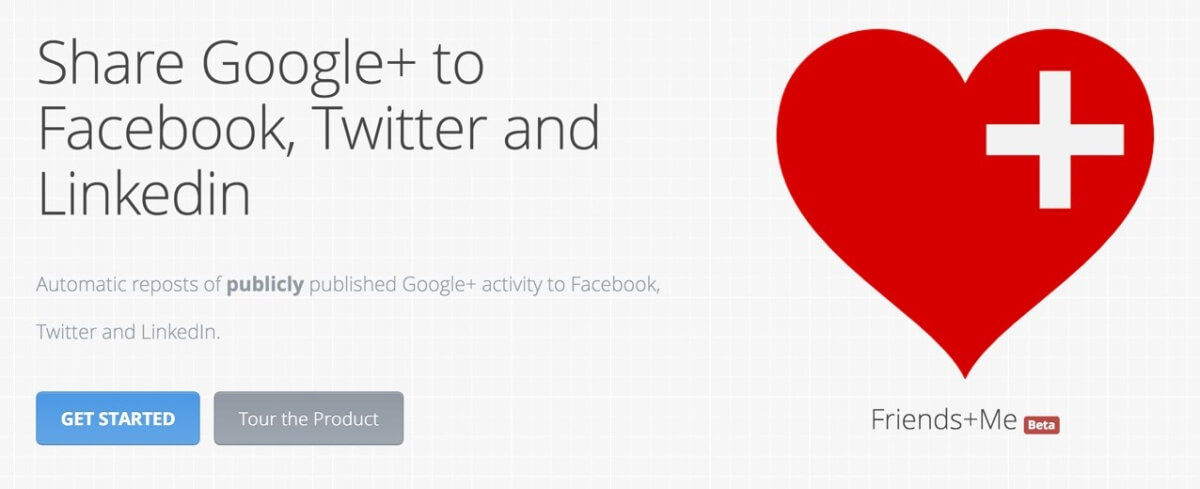How I Share to All My Top Social Networks Using Only Google+
Google’s oft maligned social network Google+ has received a mostly warm, or at least open minded, reception from the same tech media that is usually eager to bury it and forget it, after their latest update. The ‘New Google+’ as it’s been dubbed, is all about interests, and is no longer competing with Facebook.
As proof of this, both the new site and the new mobile app offer First Class Sharing of Posts and Collections to Facebook, Twitter, other apps, or as a link. Far from competing, Google+ is almost bending over backwards to let you share your stuff anywhere, to anyone, in almost any way online.
While this is a very cool feature, this is nothing new for me, as I’ve been using Google+ to semi automate my social media presence across multiple networks for a while now. I Post to Google+ once, and the work of posting to other social networks is pretty much done. I do this without Hootsuite or Buffer or Everypost. I use Google+, and a simple web app, and call it a day, and almost no one knows I’m doing it.
That app, Friends+Me, has changed how I use social media, by not changing how I use social media. And that, surprisingly, was what made it revolutionary, and I believe may make it the most powerful social media management tool available without breaking the bank or learning a whole new toolset.
[clickToTweet tweet=”Friends+Me changed how I use social media by not changing how I use social media. #SocialMediaTips” quote=”Friends+Me changed how I use social media by not changing how I use social media.”]
While Friends+Me offers an efficient Post scheduler of its own for Posting to multiple networks, comparable to Everypost and other similar tools, its real power lay in its ability to integrate with Google+. Friends+Me scans your Google+ Profile, Page, or Collection for new Public Posts you’ve added; when it finds them, it copies or links to them and Posts them to any other networks you link to your account, including Facebook, Twitter, LinkedIn, Tumblr, Pinterest, App.net, and of course Google+ itself. (Other networks may be added in the future.) There are also more specific options to repost from and to Google+ Collections and Communities, Facebook Groups, specific Tumblr blogs and specific Pinboards, etc…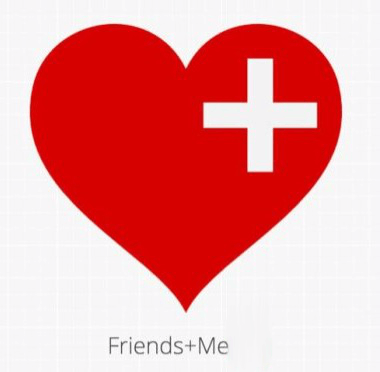
Without this article becoming a full blown ‘How To Guide’ for Friends+Me (which it isn’t meant to be), it’ll be helpful here to explain a bit about how signing up for and using Friends+Me works and how I use it to achieve the goal of ‘Post Once, Post Everywhere’, without compromises.
When you first sign up for Friends+Me, you’ll be asked to sign up with a Google+ account and connect a Google+ Profile, Page, or Collection as the main source for the app to ‘pull’ from. Once you’ve done this, you can then connect other types of social accounts and destinations, as described above, which your Google+ Posts will be cross-posted to automatically. For a free account, you get to add two other accounts; a paid account will allow you to add up 60 accounts depending on the price tier.
Whenever you add a new account, you’ll be asked to pick between two strategies for sharing to that account from Google+: Grow and Mirror. Grow is theoretically a way to grow your Google+ Following, by sharing every Public Google+ Post from the main account as a link back to that Google+ Post on other networks. Users click on these links, which take them to Google+, where in theory they might Follow you.
While some users swear by this option, I don’t personally like it, and I don’t use it. It feels pushy, trying to force people on other networks to follow you to another. I prefer Mirror: this takes what you Posted, including the text, any embedded image/photo, or embedded link and Shares it to other networks, without linking back to Google+ at all.
Of course, if it worked exactly as I just described, it wouldn’t be nearly as useful to me as it is. Google+ has no practical character limit, so it would hardly make sense to try to ‘Tweet’ a 500 character Google+ Post within 140-characters. Friends+Me is more clever than that, however, and makes it fairly easy to construct a Post that will look good on each available network, as if it were ‘born there’, with little to no additional efforts by the user.
For example, when sharing to Friends+Me, only the first paragraph of a Google+ Post is pulled in as the text of the Tweet, if you’ve linked a Twitter account with Friends+Me. Why is that important? Because it means that you can use the first line of a Google+ Post as a Post ‘Title’ that also doubles as a perfect Tweet, as long as you keep it short enough to fit within Twitter’s 140-characters along with any attached links, images, or otherwise. It doesn’t take much creativity to do this, actually.
Unlike similar tools, which cross-post to multiple networks by forcing you to fit everything in the space of a Tweet, you can keep going after creating this Title line to add more text, whenever this seems appropriate. Start a new paragraph after that ‘Title’, and then add as much text as you like to the original Google+ Post, and Friends+Me will ignore this additional text, instead copying only your ‘Tweet Worthy’ title to Twitter. Likewise, it only pulls in this first paragraph for LinkedIn, and the first paragraph plus any hashtags anywhere in the Post for Pinterest.
This means you can take advantage of Google+’s more generous character limits to create great Posts for that network, and your Tweets will still look like proper Tweets over on Twitter, your Pins like proper Pins on Pinterest, and so on. Wherever possible, it will even carry over formatting options, e.g. bold and italic text from Google+ to Tumblr. Whether you’re sharing to a network with a 140-character limit or one with long and formatted text, you can do it all from Google+ using Friends+Me as your one main tool.
As they say in the infomercials, “But wait, there’s more!” Friends+Me also gives the user a very powerful set of scheduling tools and additional options that help optimize Shares across networks. This is great news if you’re like me and you have certain standards about the formatting, structure, location, and timing of your posts on different networks.
For example, instead of sharing all Google+ Posts to every other network, you can designate hashtags to selectively share or not share Posts to any or all of your other linked networks and social destinations. Simply include those hashtags in the text of your original Google+ Post, and Friends+Me will selectively ignore or share it to these other networks and destinations. You can get quite creative with this, and with a bit of cleverness these hashtags will seem totally natural to use.
Maybe that YouTube video of craft beer making is perfect for Google+ and Facebook, but not so much for LinkedIn, where you’re trying to keep it professional? Designate a control hashtag and your professional Connections will be none the wiser about your love of the craft. Maybe you only want to share certain posts, e.g. animated gifs, to Tumblr; designate a hashtag, and only Posts with this hashtag in them will be shared to your Tumblr blog. The uses of this are limited almost only to the imagination.
To further improve the appearance of your shares, or to better track them, or both, you can use link shorteners (including bit.ly and goo.gl) selectively on certain networks, or for all networks supported by Friends+Me. This is especially useful for Twitter and Pinterest, where short links look much more attractive than long ones (Twitter auto shortens long links, but they don’t look very nice). Want to limit your Tweets to 110-characters? There’s also a setting for that, as well.
For scheduling shares, you can use Friends+Me’s built-in tools to either choose an interval for reposting (from 1-minute up to 3-weeks after a new Post is queued), or at designated times of the day. Friends+Me also allows manual rescheduling of any share to any supported network at any time and date you choose, down to 5-minute time intervals, which is about as good as you could ask if you’re into hyper optimizing the timing of your shares.
In addition, you can manually change the appearance of any pending (queued) share. Tweet not punchy enough? Punch it up! Want to change the hashtags for Pinterest? Go for it. Don’t think your Facebook audience will appreciate a 650-word Status Update as much as your Google+ audience enjoyed it? Slim it down. Want to change the shared link, or change the image, or just not share it to a network at all? Change it any way you want to change it, or delete it entirely, before it goes out.
When I create a Public Post on Google+, which is where I personally enjoy my largest social media audience (and which drives the most social referral traffic to my content, as well), I use the following workflow to share to all my other linked networks and destinations:
- Post something Public to Google+. Normally I’ll use a bolded title at the start of the Post, which in most cases becomes the Tweet I’ll also send, as well a LinkedIn Post and the Pin title. When appropriate, I will use a special hashtag to choose where, and where not, to share the Post.
- Wait for the Post to queue. Friends+Me uses an automatic interval for checking your Google+ account for new Posts, based on how frequently you Post, from 10-minutes if you Post daily up to 3-hours if you Post infrequently. It will then go out either according to the repost delays you specify, the time intervals you’ve scheduled, or the time you manually reschedule it for.
- Once the Post has queued, make minor modifications as wanted or needed.
- Relax as it goes out from Google+ to my top networks with little additional effort on my part. Check its appearance after it goes out, just to be on the safe side.
Everyone from the solopreneur with too little time to manage multiple social networks but a desire to be on them, to the professional social media manager, can get virtually everything they would want to be a master of multi channel social media sharing using Friends+Me with Google+, with almost as much or as little effort as they’d like to put into it. And virtually no one will be any the wiser that you were cross-posting; done right, every share will look like it was done natively for each platform.
It’s Going to Get Even Better, But Google+ Will Still Be the Best
The developer of Friends+Me has also indicated that Twitter and Facebook are being considered as future sources for sharing from, meaning that people, businesses, and brands whose first priority is to optimize for one of those networks will enjoy the same power to ‘share out’ everywhere else. This will mean, for these users, the same sort of changing-strategy-without-changing-strategy advantage Google+ users like me enjoy.
However, Google+ will still remain the best source for this type of tool, precisely because it doesn’t lack any of the major features of the other networks. It doesn’t have any practical character limits like Twitter, and it has text formatting unlike Facebook. Friends+Me can ignore any text beyond the first paragraph of a Google+ Post, or downgrade formatted text from a Google+ Post to unformatted text on Facebook, but it can’t magically make your Tweet longer, or add formatting that Facebook doesn’t support in the first place, if it uses either of those networks as a source.
In addition, Google+ is in many ways the most challenging network to master but also the most rewarding (in my observations, at least), and by using Friends+Me in the way I’ve described, it is possible to pursue a ‘Google+ First’ strategy without neglecting any of your other networks in the process.
While explaining this process is nice, a demonstration will show the real power. I will therefore proceed to use Friends+Me, and show you how it can work for you like it does for me.
A Demonstration for the Ultimate Social Media Lazy Guy
Disclaimer: This is not the exact method I use with Friends+Me, but as the heading of this section implies, this is meant to show just how easily someone with very little time for social media can use this tool to post to their social networks. My method, however, is very similar to what follows.
First, I’m going to go to the Google+ website at plus.google.com with my Personal Profile, which is the one linked to Friends+Me as the source account. I could also use the Google+ app, if i wanted to, it would work the same either way. Once there, I’m going to click the Floating Action Button (the ‘pencil’ button in the lower righthand corner of the page) to start creating a new Public Post.
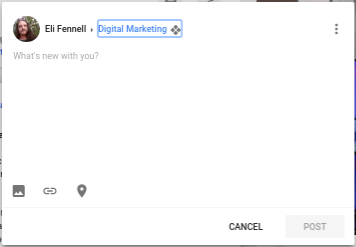
As you may notice, I’ve chosen to add this Post to a Google+ Collection called ‘Digital Marketing‘. As long as a Collection is Public, Friends+Me can pull it from my Profile like any other Public Post. Now I’m going to add a link to a blog post along with some text.
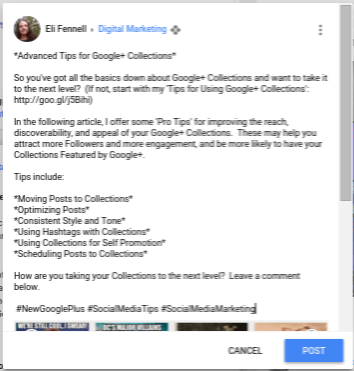
You’ll notice the top line, which serves as the Post title, is bracketed by asterisks ( * ), as are several other lines. This is the markdown for bold text formatting on Google+. I could have used underscores ( _ ) for italic, both for bold italic, or dashes ( – ) for strikethrough, though it’s hard to see how strikethrough would be useful in this case. At the very end of the Post I’ve added three hashtags.
This is the final result:
When Friends+Me has queued the new Post, I end up with ready made shares for Facebook, Twitter, LinkedIn, and Pinterest, as you can see.
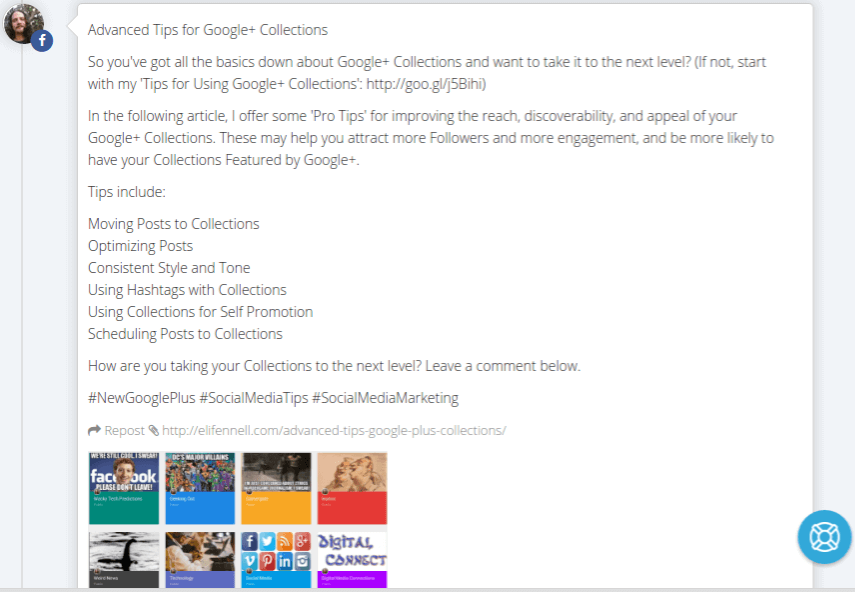
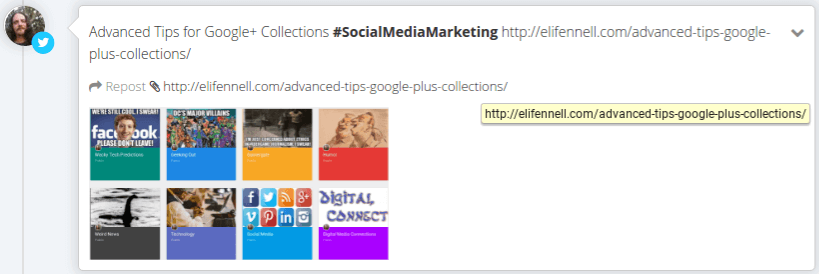
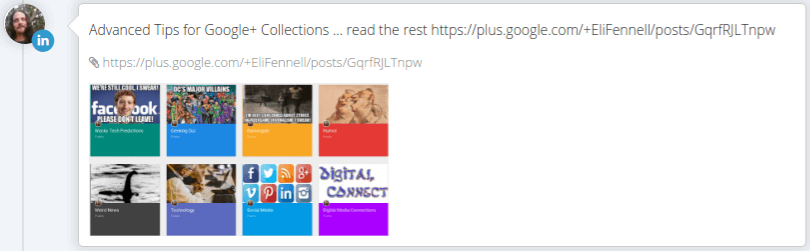
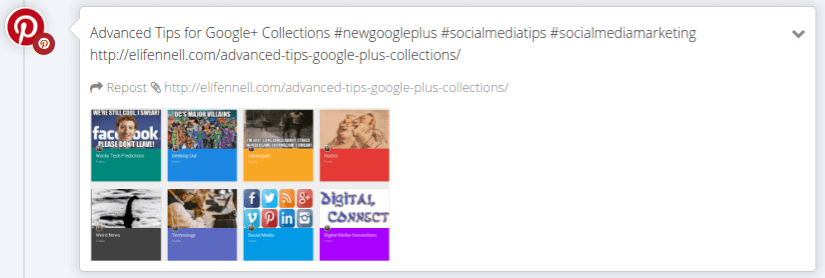
You’ll notice that Facebook and Pinterest pulled in all three hashtags from the Original Post, while LinkedIn, which doesn’t support hashtags, didn’t. Tumblr, if you use it, also pulls in tags automatically from the Google+ Post. Twitter, however, pulled in only one hashtag. This is because the character limits for that network are much shorter than for the others (140-characters versus hundreds to thousands for the others), so it would be impractical; as a result, Friends+Me now supports an optional setting to pull in only one hashtag from the original Google+ Post, either the first hashtag or the last hashtag in the Post.
For the following ‘Lazy Guy’ technique to work as shown here, you must enable this option, which is turned off by default, and choose which hashtag for it to use, the first or the last. You’ll notice I have set mine to pull in the last hashtag in the Post, which is because I often use custom hashtags on Google+ that would make no sense on Twitter, but your choice will depend on how you use hashtags.
You will also notice that there is only one thing really odd about any of these Shares, i.e. which makes it stand out as unusual: LinkedIn still includes a text link to the full, original Google+ Post. Since I don’t like this, I’m going to remove it. Apart from that, the only change I will make is to place a period after the title in the Tweet, for neatness. Everything else will remain as-is, and these are the final products:
Facebook
Advanced Tips for Google+ Collections. #SocialMediaMarketing https://t.co/fklhzcPkPM pic.twitter.com/ljsTIGYBSz
— Eli Fennell (@Eli_Fennell) January 7, 2016
LinkedIn
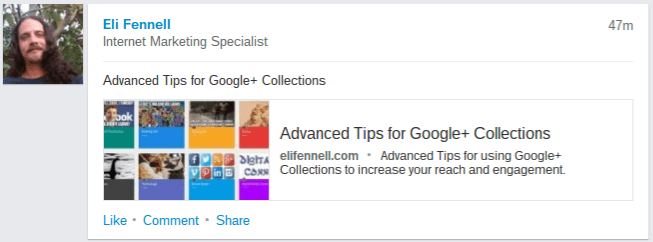
What you will, hopefully, notice is that each of these looks like it ‘belongs’, i.e. like I could have logged on to the respective apps or websites and shared each one straight from there using the native tools of the platform. Apart from an indication on Facebook that the post came from the Friends+Me app, which is easily overlooked, you’d have no way of knowing each one began life as a Google+ Post.
This is why Friends+Me is the most powerful tool in my sharing arsenal. Without doing anything other than what I was already doing, using Google+, I can manage my presence across my most important networks and social destinations, with new tools being added regularly and new networks being considered for inclusion (Pinterest, for example, was only recently added). It is a tool I use both personally, and recommend to help manage client social media accounts when necessary.
With only just a little more work than I’ve suggested in my ‘Lazy Man’s’ version of using Friends+Me, it is possible to highly optimize your social shares across every major social network worth mentioning, with the exception of Instagram (at least, for now).
Using Friends+Me means less time sharing, and more time engaging with social media. For me, that makes the difference between just using social media, and enjoying using it, as we were meant to.
[clickToTweet tweet=”Using Friends+Me means less time sharing, and more time engaging with social media. #SocialMediaTips” quote=”Using Friends+Me means less time sharing, and more time engaging with social media.”]
Disclaimer: I recently joined the Friends+Me Affiliate Partner Program, but only after this article had been published online for more than 7-months. Updated article contains affiliate links.